CMYK vs RGB
When creating the final print data, choosing the right colours is particularly important. When editing images, a distinction is made between two colour models: CMYK (cyan, magenta, yellow, black) and RGB (red, green, blue). The RGB colour mode enables display on screens and is therefore particularly suitable for digital work, whereas the CMYK colour space is used for printed products and is a prerequisite for quadruple printing. If, for example, print data is supplied in RGB colour mode, this can lead to significant colour deviations in the final print.
RGB colour space for digital images
The RGB colour space is the additive colour mixture that consists of the primary colours red, green and blue. If the physical primary colours red, green and blue are added together at the same brightness (100%), the colour white is obtained. This means that the more colour is mixed, the brighter the final image will be. This mode is used in technical devices, such as monitors, televisions, digital cameras or smartphones. Using the three primary colours, a corresponding mixing ratio results in a total of around 16.8 million colour nuances. These are also known as light colours, because colour perception is created by mixing light.
If a photo created in RGB mode is printed, the colours in the final result will appear mostly weak and pale. Therefore, image files must be converted to CMYK using professional graphics programs such as InDesign or Photoshop before printing. However, since not all screen colours of the diverse RGB colour mode can be reproduced in CMYK, colour distortions and colour shifts can occur when converting RGB to CMYK. Therefore, it is sensible to create files in CMYK from the start for printing. This applies to photos, images and to colours in layouts and drawings.
When is the RGB colour space used?
The RGB colour mode is used for visual screen content (video, digital graphics, infographics, photos for social media, websites or apps). The RGB colour space is also suitable for online ads, online logos, icons, buttons and graphics on the web. The following file formats are ideal for the RGB colour mode: JPEG, PSD, PNG, GIF. Formats such as TIFF, EPS, PDF and BMP should not be used for this colour mode.
CMYK colour space for professional printing inks
The CMYK colour mode is the subtractive colour model that is used as the standard colour model in offset printing, both digitally on home printers and in the online printing industry and in advertising. The subtractive colour mode consists of the three colours cyan, magenta, yellow and the key colour black. The colours are usually printed on a white background. The more colour that is applied in this colour model, the darker the colour and ultimately the print result. When printing with a CMYK colour profile, printing colours are combined to varying degrees. Individual colours are applied to paper one after the other and reduce the initial brightness. When all colours are mixed together, you get black. Using the CMYK colour space, up to 4.3 billion colours can be displayed, but not all colours can actually be displayed and printed on the screen. This colour space is therefore smaller than that of the RGB.
When is the CMYK colour space used?
The CMYK colour profile is suitable for design projects that are ultimately printed, as it ensures precise colour results. This colour mode is ideal for the following projects and items:
- items such as product packaging
- Promotional items and giveaways such as hats, T-shirts, pens, etc.
- Advertising in the form of flyers, posters, brochures, vehicle foils
- Business cards, stickers, signs, shop fronts
The best file formats for CMYK are: PDF, AI and EPS.
Convert RGB to CMYK
Since print data such as images, photos, drawings and layouts are usually in RGB, they must be converted to CMYK before final printing. However, since not all colours are transferred identically during conversion, colour deviations can occur. You should therefore always work in CMYK colour mode with print data. Of course, it is advisable to create a project in the correct format, but if necessary, you can switch between the two colour spaces later.
Change colour space in Photoshop
If you want to change the colour mode in a Photoshop document, navigate to the "Edit" tab and "Convert to Profile". A dialog box will now open. You can select the desired colour mode from the drop-down menu. If you have not previously flattened your image, check the box "Flatten to background layer to preserve appearance".
Change colour mode in Adobe Illustrator
To change the colour mode in the graphics program Illustrator, navigate to “Edit” and “Edit colours”. Now you can select the desired colour mode.
Changing the colour space in InDesign
You can change the colour mode in the InDesign document under Export. Click on “File” and select “Adobe PDF Preset” and then the “Print Output Quality” option. Choose a save location and under “Output” on the left side of the Export dialog box you can now select the desired colour mode from the dropdown menu.
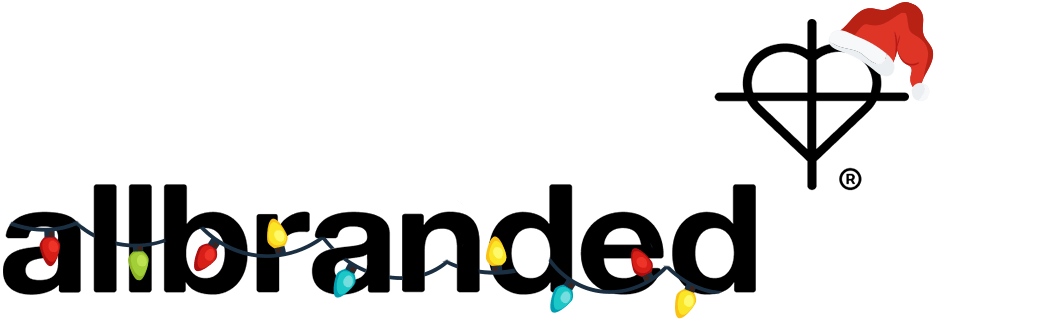


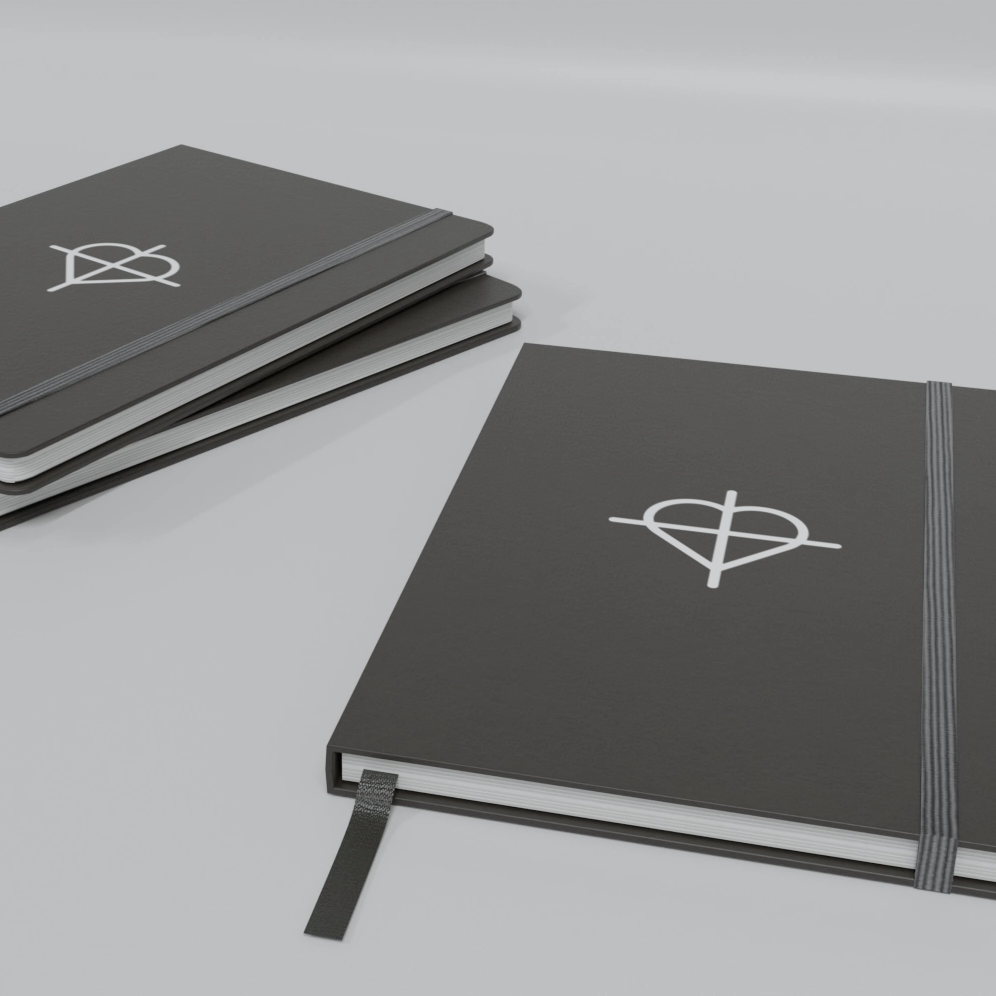
.png)
.png)
